This feature will be available in Evergreen version 2.1.
Abstract
Monograph Parts enables you to differentiate between parts of monographs or other multi-part items. This feature enables catalogers to describe items more precisely by labeling the parts of an item. For example, catalogers might identify the parts of a monograph or the discs of a DVD set. This feature also allows patrons more flexibility when placing holds on multi-part items. A patron could place a hold on a specific disc of a DVD set if they want to access a specific season or episode rather than an entire series.
Four new permissions are used by this functionality: CREATE_MONOGRAPH_PART, UPDATE_MONOGRAPH_PART, DELETE_MONOGRAPH_PART and MAP_MONOGRAPH_PART. These permissions should be assigned at the consorial level to those groups or users that will make use of the features described below.
Table of Contents
- Add a monograph part to an existing record
To add a monograph part to an existing record in the catalog:
1) Retrieve a record.
2) Click Actions for this Record → Manage Parts
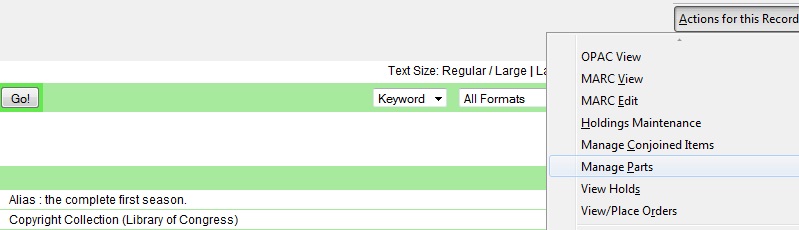
3) Click New Monograph Part
4) Enter the label that you want to appear to the user in the catalog, and click Save. This will create a list of monograph parts from which you can choose when you create a volume and copy.
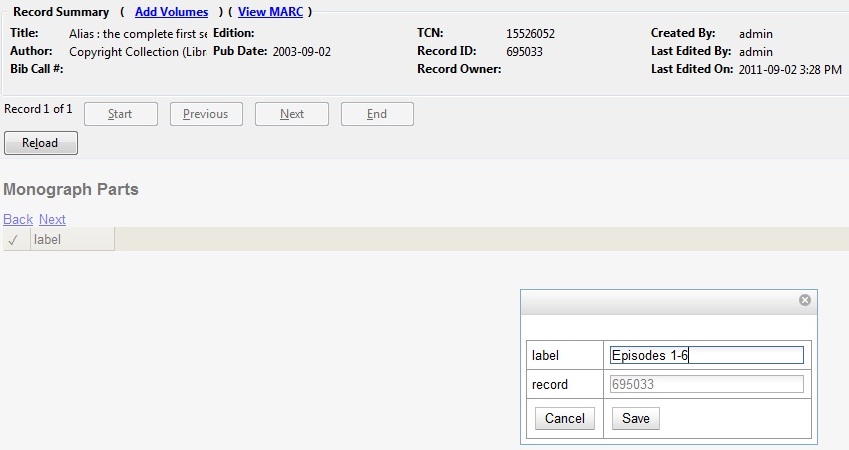
5) Add a volume and copy. To add a volume and copy to your workstation library, click the Add Volumes link in the Record Summary at the top of the bibliographic record, or click Actions for this Record → Add Volumes.
To add a volume and copy to your workstation library or other libraries, click Actions for this Record → Holdings Maintenance → Add Volumes.
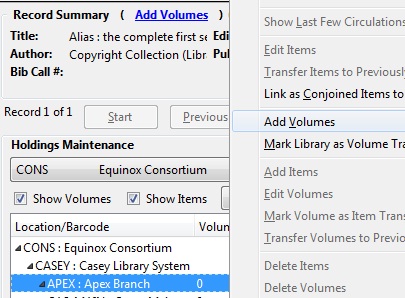
6) The Unified Volume/Copy Creator opens. Enter the number of volumes that you want to add to the catalog and the volume description.
7) Enter the number of copies and barcode(s) of each item.
8) Select the part designation from the drop down menu adjacent to the barcode field.
9) Apply a template to the copies, or edit fields in the Copy Editor.
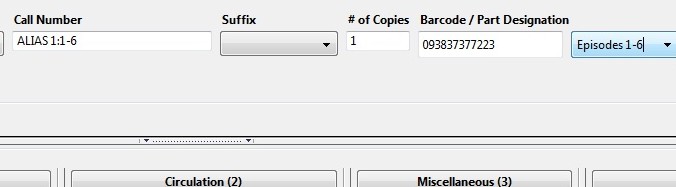
10) Click Create Volumes/Items.
11) The Holdings Maintenance screen will refresh to demonstrate the addition of the volume, copy, and part. These fields also appear in the OPAC View.
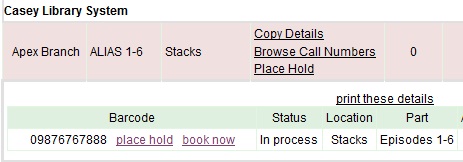
Copyright: 2011 Equinox Software. This work by Equinox Software, Inc. is licensed under a Creative Commons Attribution-ShareAlike 3.0 Unported License.
Author: Sally Fortin, Equinox Software
Updated to include information on new permissions required to use these features.


