This feature is available in Evergreen version 2.2.
Abstract
Evergreen enables you to create an organizational tree that describes the systems, branches, or other units that comprise your organization. By default, the org unit tree that appears to patrons in the OPAC is identical to the one that appears to users of the staff client. Using this feature, you can condense or re-order the organizational tree into a simpler structure for patrons using the OPAC while maintaining the complex organizational tree that is available to users of the staff client.
As a further enhancement, you can hide a parental org unit yet still make its child org units visible in the OPAC. In previous versions of Evergreen, child org units inherited the visibility setting of their parents.
Table of Contents
- Create a Custom Org Unit Tree
- Create a non-OPAC Visible Parental Org Unit
- Permissions
Create a Custom Org Unit Tree
By default, all branches display beneath the parental org unit, system:
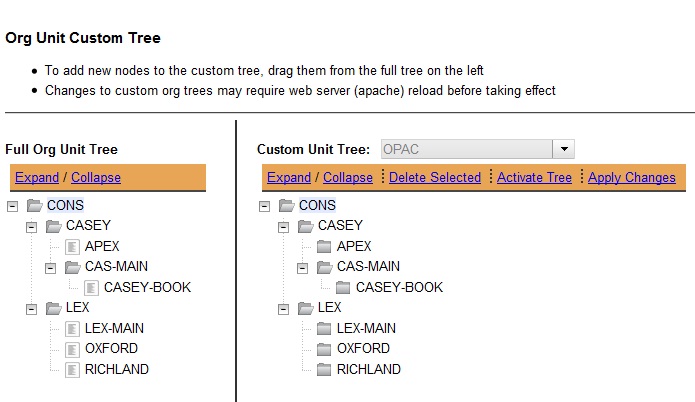
You want patrons to view an org unit tree that displays a system preceeding the main branch, but you want all of the remaining branches to display beneath the main branch. To the patron, the library system will appear to have one main branch and multiple sub-libraries of the main branch.
In this example, the org unit tree contains the Lexington System which contains Lexington-Main (Branch), Oxford (Branch), and Richland (Branch). You want to move the Oxford and Richland branches beneath Lexington-Main.
1) Select the branch(es) in the Custom Unit Tree that you want to move, and drag it to the desired location in the tree. You can move as many org units as desired, but you cannot remove the root, or the top level org unit, of the org tree.
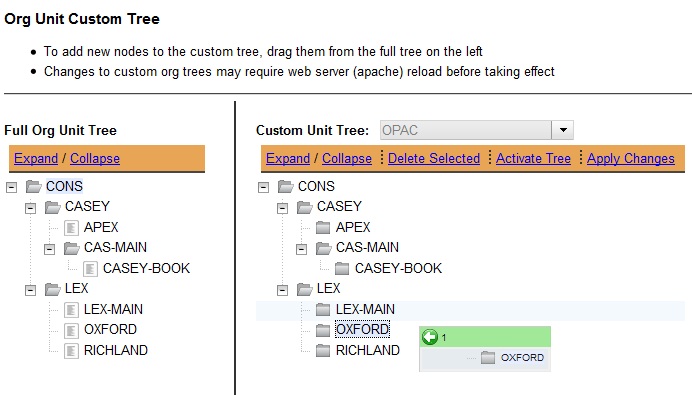
2) Click Apply Changes.
3) Click Activate Tree to make it available to your patrons.
4) Reload the server.
| Note | The Full Org Unit Tree on the left enables you to replace org units that were previously removed from the custom tree. For example, if you delete LEX-MAIN from your custom tree and later decide you want to add it back, then you would drag that branch from the reference tree on the left back into your custom tree. |
Create a non-OPAC Visible Parental Org Unit
By default, if a parental org unit is non-OPAC visible, then its children are also non-OPAC visible. With this feature, you can make a parental org unit non-OPAC visible while the child org units remain visible. A new administrative setting enables you to specify that org units do not inherit visibility, so visibility can be set for each individual org unit.
1) Click Administration → Server Administration → Global Flags
2) Scroll to Org Units Do Not Inherit Visibility.
3) Double click anywhere in the field.
4) Check the box adjacent to Enabled.
5) Click Save.
6) Reload the server.
Permissions
ADMIN_ORG_UNIT_CUSTOM_TREE – Allows a user to add custom org unit trees. You must have this permission at the consortium level.
Author: Sally Fortin, Equinox Software


