This feature is available in Evergreen version 2.2.
In Evergreen version 2.2, providers that you have permission to edit will sort to the top of the list ahead of providers that you have permission only to view. In addition, you can search and filter the displayed fields in the provider and fund interfaces.
To filter on funds:
1) Click Admin → Server Administration → Acquisitions → Funds.
2) Click Filter.
3) Select the area(s) from the drop down menu that you want to filter. You can search on multiple criteria by clicking Add Row.
| Note | The “is like” operator requires you to enter % as a wildcard. For example, if you want to limit your search to funds whose name starts with Video, you’d use “is like” Video%. To limit to funds that have “Video” anywhere in the name, you would use “is like” %Video%. |
4) When you have made your selections, click Apply.
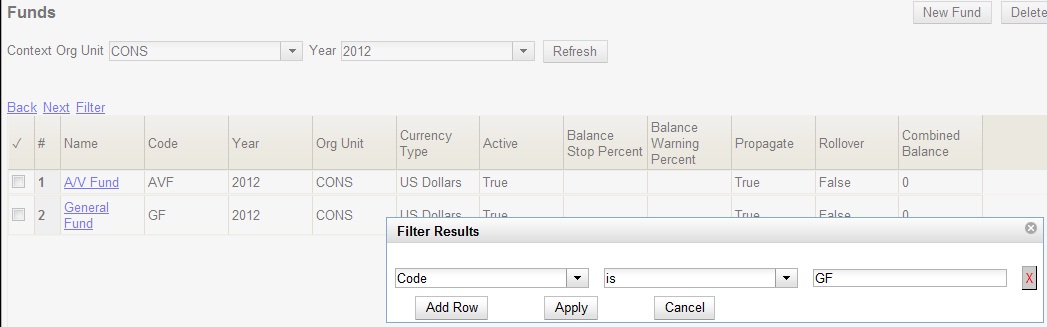
5) Your results will filter to the top of the screen.


