This feature will be available in Evergreen version 2.2.
Abstract
The Copy Location Groups feature enables users to search groups of copy locations. Librarians may want to group copy locations by audience or genre, for example, to facilitate patron searches. Copy location groups may be comprised of copy locations at a single branch or across a consortium. These groups appear to users in the catalog’s org unit tree for easy searching.
Table of Contents
- Create a Copy Location Group
- Order Copy Location Groups
- Permissions to use this Feature
Create a Copy Location Group
1) Click Admin → Local Administration → Copy Location Groups.
2) At the top of the screen is a drop down menu that displays the org unit tree. Select the unit within the org tree to which you want to add a copy location group. The copy locations associated with the org unit appear in the Copy Locations column.
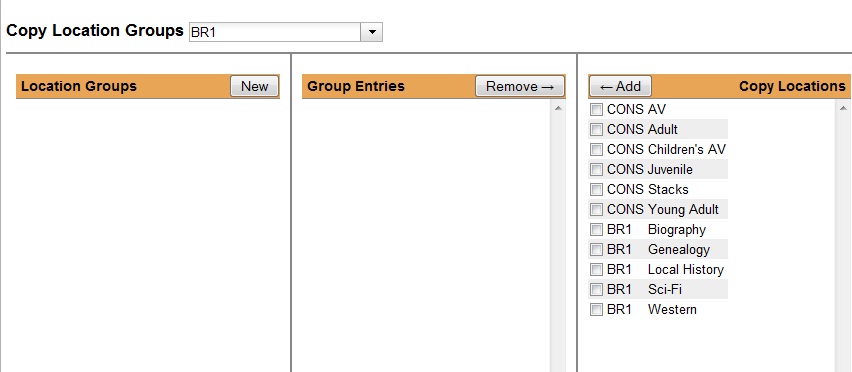
3) In the column, Location Groups, click New.
4) Choose how you want the copy location group to display to patrons in the catalog’s org unit tree in the OPAC. By default, when you add a new copy location group, the group displays in the org unit tree beneath any branches or sub-libraries of its parental org unit. In this example, the copy location group displays beneath its parental org unit.
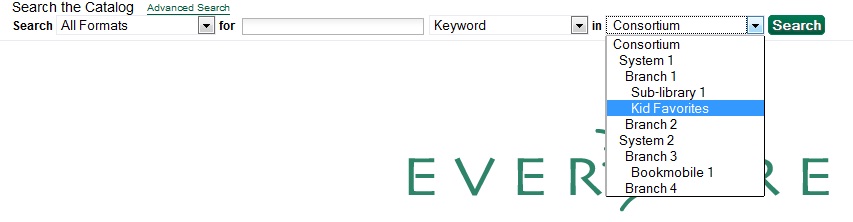
If you check the box adjacent to Display above orgs, then the group will appear above the branches or sub-libraries of its parental org unit.
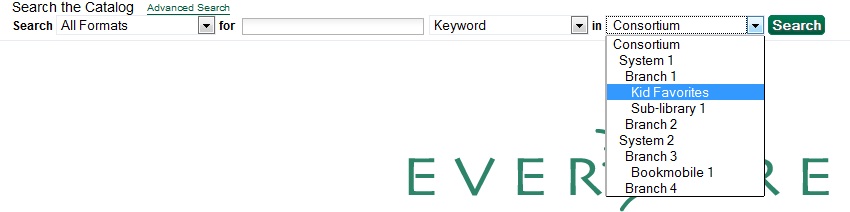
5) To make the copy location group visible to users searching the OPAC, check the box adjacent to Is OPAC visible?
6) Enter a Name for the copy location group.
7) Click Save. The name of the Copy Location Group appears in the Location Groups.
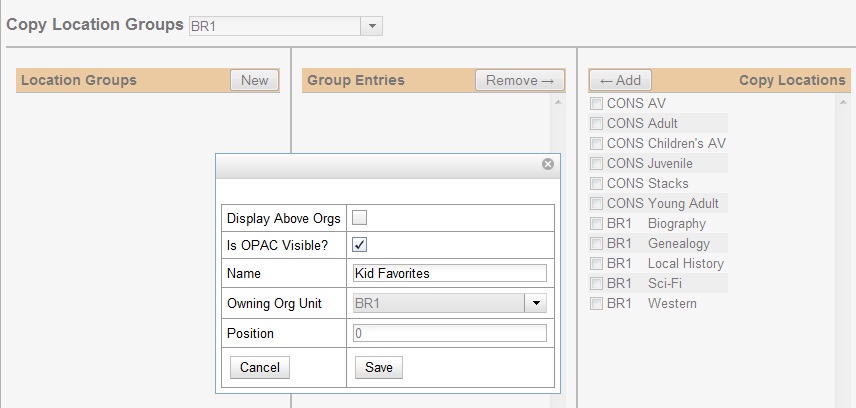
8) Select the copy locations that you want to add to the group, and click Add. The copy locations will populate the middle column, Group Entries.
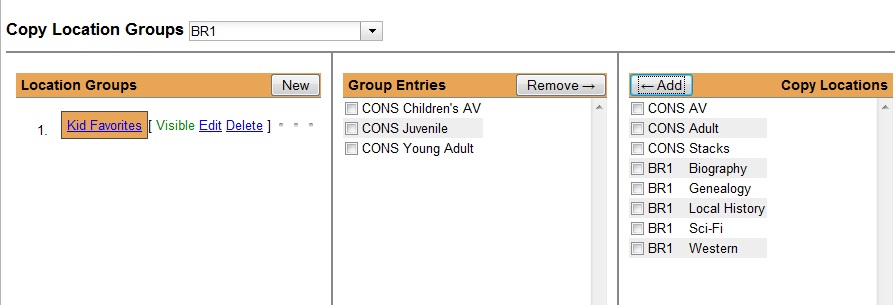
9) The copy location group is now visible in the org unit tree in the catalog. Search the catalog to retrieve results from any of the copy locations that you added to the copy location group.
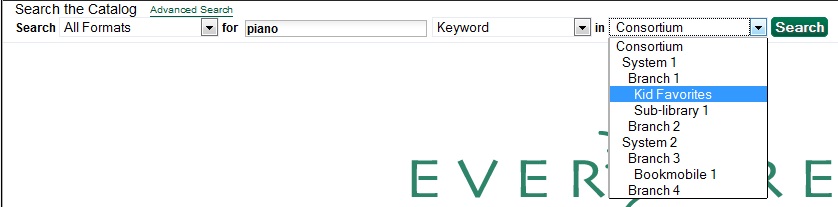
Order Copy Location Groups
If you create more than one copy location group, then you can order the groups in the org unit tree.
1) Click Admin → Local Administration → Copy Location Groups.
2) Three icons appear next to each location group. Click on the icons to drag the copy location groups into the order in which you would like them to appear in the catalog.
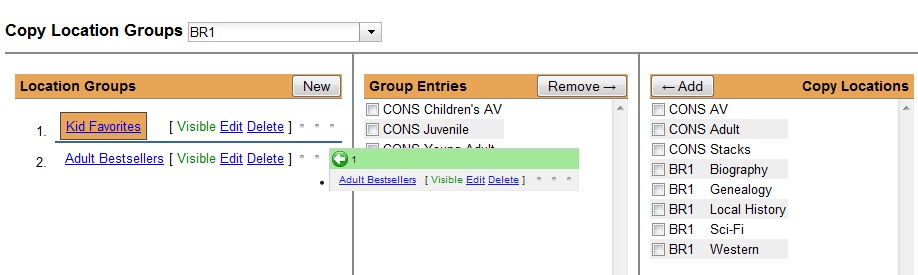
3)Search the catalog to view the reorder of the copy location groups.
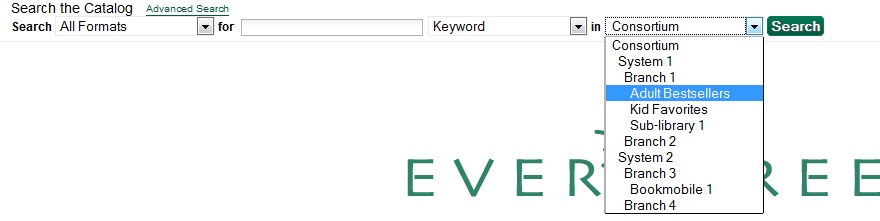
Permissions to use this Feature
ADMIN_COPY_LOCATION_GROUP – Enables you to manage copy location groups.
Author: Sally Fortin, Equinox Software


