This feature is available in Evergreen version 2.4.
Abstract
Best-Hold Selection Sort Order allows libraries to configure customized rules for Evergreen to use to select the best hold to fill at opportunistic capture. When a copy is captured for a hold upon check-in, Evergreen evaluates the holds in the system that the item could fill. Evergreen uses a set of rules, or a Best-Hold Selection Sort Order, to determine the best hold to fill with the item. In previous version of Evergreen, there were two sets of rules for Evergreen to use to determine the best hold to fulfill: Traditional and FIFO (First In, First Out). Traditional uses Org Unit Proximity to identify the nearest hold to fill. FIFO follows a strict order of first-in, first-out rules. This feature allows new, custom Best-Hold Selection Sort Orders to be created. Existing Best-Hold Selection Sort Orders can also be modified.
Table of Contents
- Preconfigured Best-Hold Orders
- Create a new Best-Hold Selection Sort Order
- Edit an existing Best-Hold Selection Sort Order
- Set your library’s Best-Hold Selection Sort Order
- Permissions to use this Feature
Preconfigured Best-Hold Orders
Evergreen comes with six preconfigured Best-Hold Selection Sort Orders to choose from:
- Traditional
- Traditional with Holds-go-home
- Traditional with Holds-always-go-home
- FIFO
- FIFO with Holds-go-home
- FIFO with Holds-always-go-home
The Holds-go-home and Holds-always-go-home options allow libraries to determine how long they want to allow items to transit outside of the item’s home library, before it must return to its home library to fulfill any holds that are to be picked up there. Libraries can set this time limit in the library setting Holds: Max foreign-circulation time. The Library Settings Editor can be found under Admin → Local Administration → Library Settings Editor.
Create a New Best-Hold Selection Sort Order
To create a new Best-Hold Selection Sort Order, go to Admin → Server Administration → Best-Hold Selection Sort Order.
- Click Create New.
- Assign your Best-Hold Selection Sort Order a Name.
- Next, use the Move Up and Move Down buttons to arrange the fields in the order that you would like Evergreen to check when looking for the best hold to fill with a copy at opportunistic capture.
- Click Save Changes to create your custom Best-Hold Selection Sort Order.
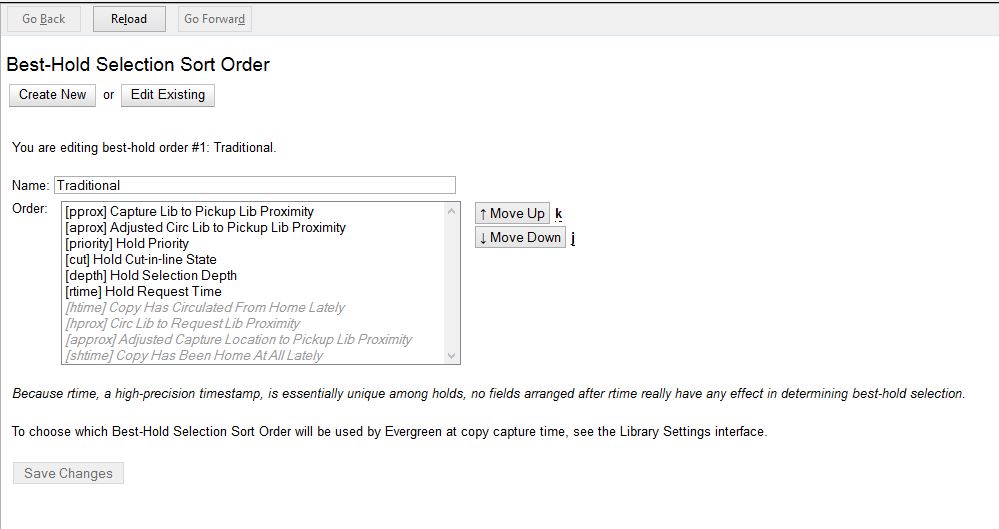
Edit an Existing Best-Hold Selection Sort Order
To edit an existing Best-Hold Selection Sort Order, go to Admin → Server Administration → Best-Hold Selection Sort Order.
- Click Edit Existing.
- Choose the Best-Hold Selection Sort Order that you would like to edit from the drop down menu.
- Next, use the Move Up and Move Down buttons to arrange the fields in the new order that you would like Evergreen to check when looking for the best hold to fill with a copy at opportunistic capture.
- Click Save Changes to save your edits.
Choosing the Best-Hold Selection Sort Order
The Best-Hold Selection Sort Order can be set for an Org Unit in the Library Settings Editor.
To select the Best-Hold Selection Sort Order that your Org Unit will use:
- Go to Admin → Local Administration → Library Settings Editor.
- Locate the setting Holds: Best-hold selection sort order, and click Edit.
- Choose the Context org unit for this setting.
- Select the Best-hold selection sort order, or Value, from the drop down menu.
- Click Update Setting.
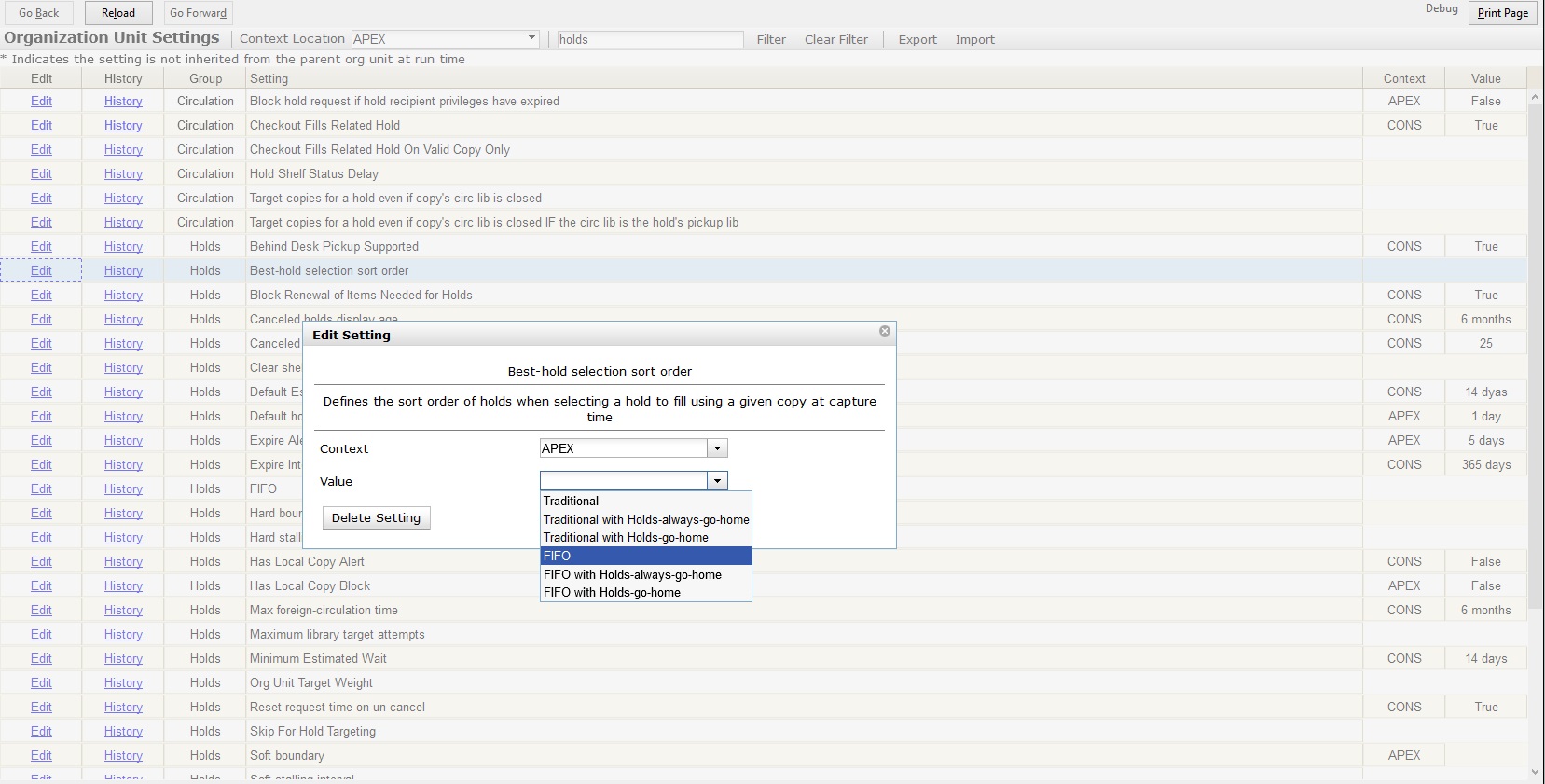
Permissions to use this Feature
To administer the custom Best-Hold Selection Sort Order interface, you need the following permission:
- ADMIN_HOLD_CAPTURE_SORT
Author: Angela Kilsdonk, Equinox Software


