This feature is available in Evergreen version 2.2.
Abstract
In previous versions of Evergreen, issues of serials displayed in the OPAC as successive copies by date. Using the Template Toolkit OPAC that is available in version 2.2, you can group issues of serials in the OPAC by chronology or enumeration. These hyperlinked groups appear in a list to users who can then expand the group to view holdings of specific issues. For example, you might group issues by date published or by volume. The result is a clean, easy-to-naviagte interface for viewing holdings of serials with a large quantity of issues.
This document omits part of the serial creation process. For comprehensive documentation of creating serials, see the documentation provided by the Documentation Interest Group.
Table of Contents
- Administration
- Displaying Issues in the OPAC
Administration
Enable the following organizational unit settings to use this feature:
1) Click Admin → Local Administration → Library Settings Editor.
2) Search or scroll to find Serials: Default display grouping for serials distributions presented in the OPAC.
3) Click Edit.
4) Enter enum to display issues by enumeration, or enter chron to display issues in chronological order. This value will become your default setting for display issues in the OPAC.
5) Click Update Setting.
6) Search or scroll to find OPAC: Use fully compressed serials holdings.
7) Select the value, True, to view a compressed holdings statement.
8) Click Update Setting.
| Note | This feature is only available in the Template Toolkit OPAC. |
Displaying Issues in the OPAC
Your library system has a subscription to the periodical, Bon Appetit. The serials librarian has determined that the issues at the Forest Falls branch should display in the OPAC by month and year. The issues at the McKinley branch should display by volume and number. The serials librarian will create two distributions for the serial that will include these groupings.
1) Retrieve the bibliographic record for the serial, and click Actions for this Record → Alternate Serial Control.
2) Create a New Subscription or click on the hyperlinked ID of an existing subscription.
3) Click New Distribution.
4) Create a label to identify the distribution.
5) Select the holding library from the drop down menu that will own physical copies of the issues.
6) Select a display grouping. MORE? Select chronology from the drop down menu.
7) Select a template from the drop down menu to receive copies.
8) Click Save.
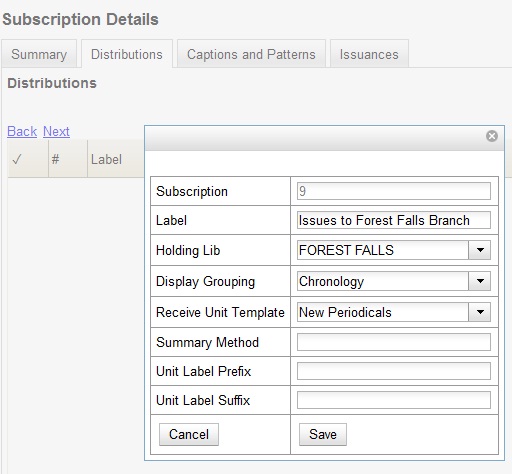
9) Click New Distribution and repeat the process to send issues to the McKinley Branch. Choose enumeration in the Display Grouping field to display issues by volume and number.
10) Complete the creation of your subscription.
11) Retrieve the record from the catalog.
12) Scroll down to and click the Issues Held link. The issues label for each branch appears.
13) Click the hyperlinked issues label.
The issues owned by the Forest Falls branch are grouped by chronology:
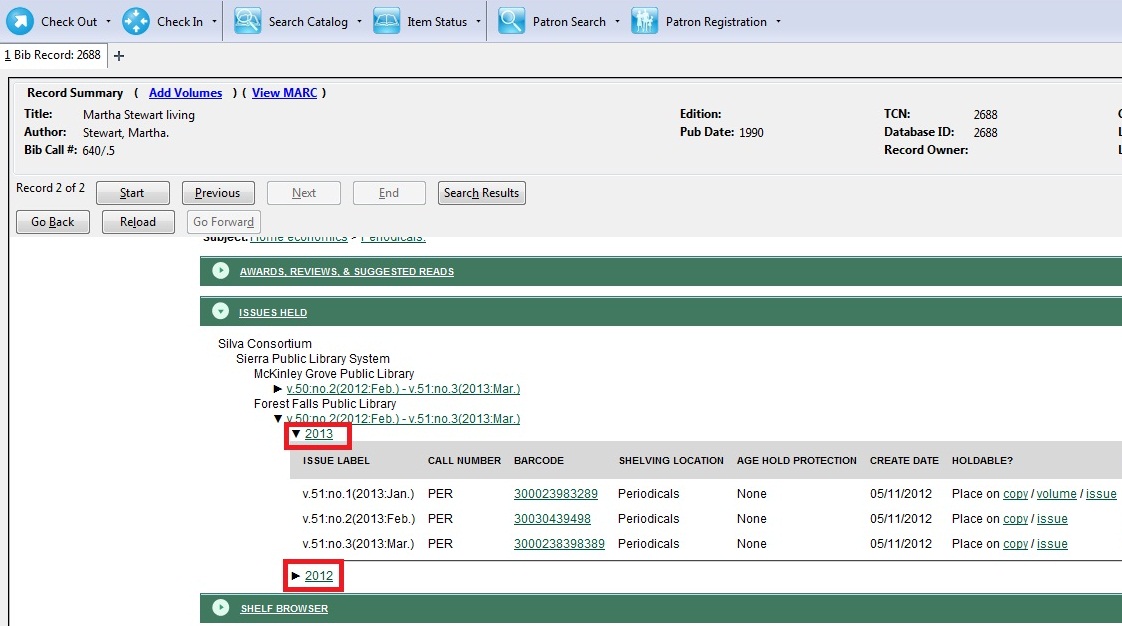
The issues owned by the McKinley branch are grouped by enumeration:

Author: Sally Fortin, Equinox Software


