This feature will be available in Evergreen version 2.2.
Abstract
The tags and subfields that display in authority records in Evergreen are proscribed by control sets. The Library of Congress control set is the default control set in Evergreen. In Evergreen release 2.2, you can create customized control sets for authority records. Also, you can define thesauri and authority fields for these control sets.
Patrons and staff will be able to browse authorities in the OPAC. The following fields are browsable by default: author, series, subject, title, and topic. You will be able to add custom browse axes in addition to these default fields.
Table of Contents
- Control Sets
- Thesauri
- Authority Fields
- Browse Axes
- OPAC Searching of Authorities
- Permissions to use this Feature
Control Sets
You can specify the MARC tags and subfields that an authority record should contain. The Library of Congress control set exists in the staff client by default. The control sets feature enables librarians to add or customize new control sets.
To access existing control sets, click Admin → Server Administration → Authorities → Control Sets.
To add a control set:
1) Click Admin → Server Administration → Authorities → Control Sets.
2) Click New Control Set.
3) Add a Name to the control set. Enter any number of characters.
4) Add a Description of the control set. Enter any number of characters.
5) Click Save.
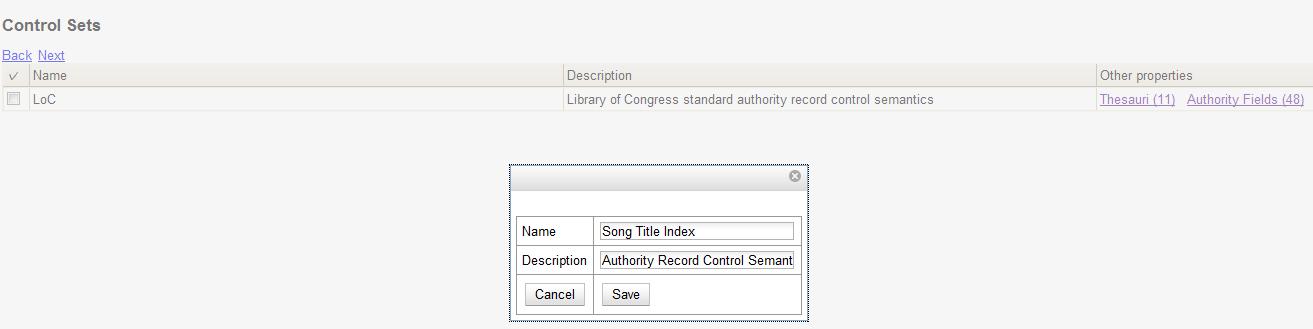
Thesauri
A thesaurus describes the semantic rules that govern the meaning of words in a MARC record. The thesaurus code, which indicates the specific thesarus that should control a MARC record, is encoded in a fixed field using the mnemonic Subj in the authority record. Eleven thesauri associated with the Library of Congress control set exist by default in the staff client.
To access an existing thesaurus, click Admin → Server Administration → Authorities → Control Sets, and choose the hyperlinked thesaurus that you want to access, or click Admin → Server Administration → Authorities → Thesauri.
To add a Thesaurus:
1) Click Admin → Server Administration → Authorities → Control Sets, and choose the hyperlinked thesaurus that you want to access, or click Admin → Server Administration → Authorities → Thesauri.
2) Click New Thesaurus.
3) Add a Thesaurus Code. Enter any single, upper case character. This character will be entered in the fixed fields of the MARC record.
4) Add a Name to the thesaurus. Enter any number of characters.
5) Add a Description of the thesaurus. Enter any number of characters.
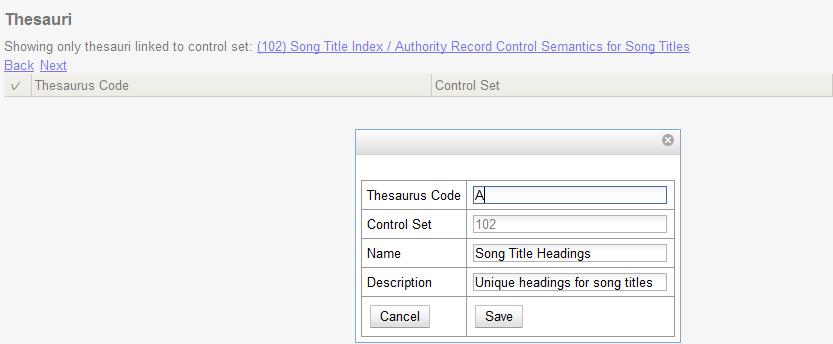
Authority Fields
Authority fields indicate the tags and subfields that should be entered in the authority record. Authority fields also enable you to specify the type of data that should be entered in a tag. For example, in an authority record governed by a Library of Congress control set, the 100 tag would contain a “Heading – Personal Name.” Authority fields also enable you to create the corresponding tag in the bibliographic record that would contain the same data.
To create an Authority Field:
1) Click Admin → Server Administration → Authorities → Control Sets.
2) Click Authority Fields. The number in parentheses indicates the number of authority fields that have been created for the control set.
3) Click New Authority Field.
4) Add a Name to the authority field. Enter any number of characters.
5) Add a Description to describe the type of data that should be entered in this tag. Enter any number of characters.
6) Select a Main Entry if you are linking the tag(s) to another entry.
7) Add a tag in the authority record.
8) Add a subfield in the authority record. Multiple subfields should be entered without commas or spaces.
9) Click Save.
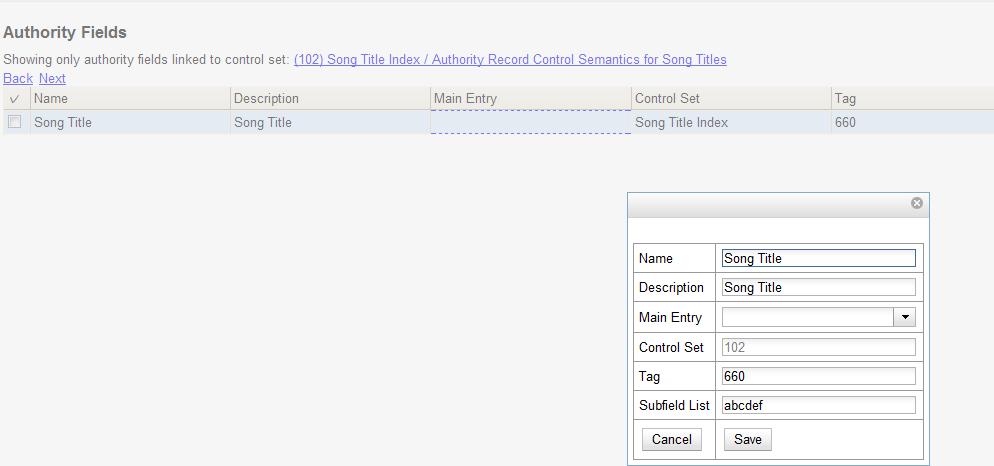
10) Create the corresponding tag in the bibliographic record that should contain this information. Click the None link in the Controlled Bib Fields column.
11) Click New Control Set Bib Field.
12) Add the corresponding tag in the bibiographic record.
13) Click Save.
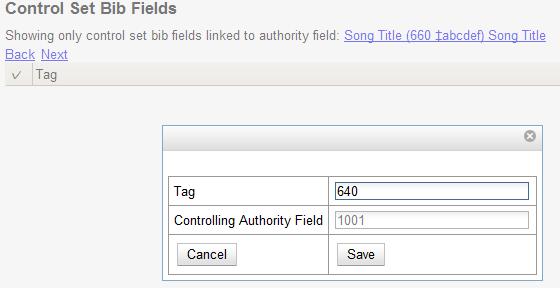
Browse Axes
Authority records can be browsed, by default, along five axes: author, series, subject, title, and topic. Use the Browse Axes feature to create additional axes.
Create a new Browse Axis:
1) Click Admin → Server Administration → Authorities → Browse Axes
2) Click New Browse Axis.
3) Add a code. Do not enter any spaces.
4) Add a name to the axis that will appear in the OPAC. Enter any number of characters.
5) Add a description of the axis. Enter any number of characters.
6) Add a sorter attribute. The sorter attribute indicates the order in which the results will be displayed.
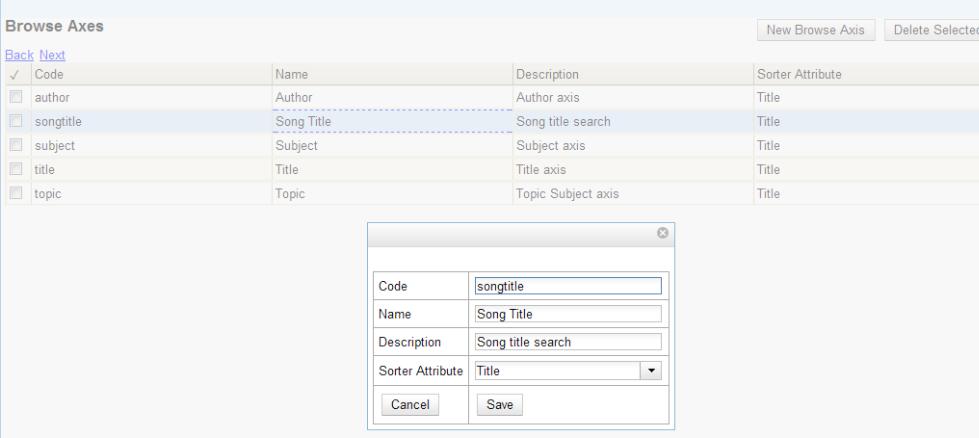
7) Assign the axis to an authority so that users can find the authority record when browsing authorities. Click Admin → Server Administration → Authorities → Control Sets.
8) Choose the control set to which you will add the axis. Click Authority Fields
9) Click the link in the Axes column of the tag of your choice.
10) Click New Browse Axis-Authority Field Map.
11) Select an Axis from the drop down menu.
12) Click Save.
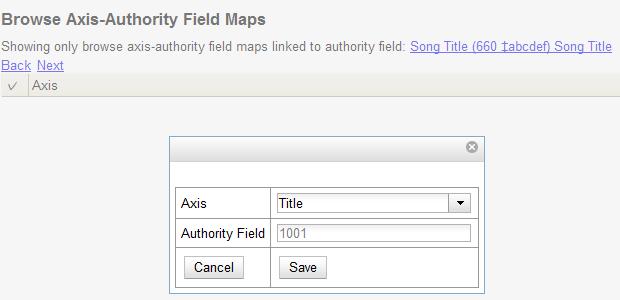
OPAC Searching of Authorities
Patrons and librarians can browse authorities through the OPAC.
To search for Authorities:
1) Click Advanced Search in the OPAC.
2) Find the Authority Browse column in the left side of the screen.
3) Select a browse axis, and enter a keyword. The terms in the middle of the results list should yield the best match.
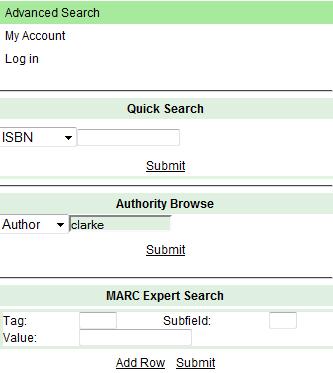
4) Click Submit.
5) A list of results will appear. The authorities with bibliographic records attached will be listed in bold with the number of attached bibliographic records in parentheses.
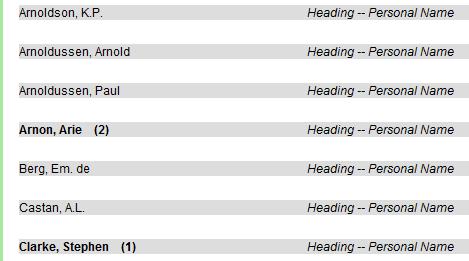
6) Click on the bolded text to view bibliographic records.
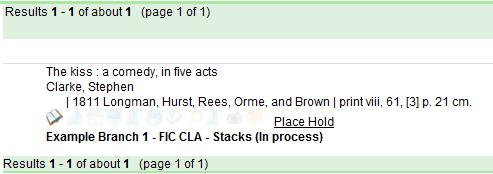
Permissions to use this Feature
To use authority control sets, you will need the following permissions:
- CREATE_AUTHORITY_CONTROL_SET
- UPDATE_AUTHORITY_CONTROL_SET
- DELETE_AUTHORITY_CONTROL_SET
Copyright: 2011 Equinox Software. This work by Equinox Software, Inc. is licensed under a Creative Commons Attribution-ShareAlike 3.0 Unported License.
Author: Sally Fortin, Equinox Software


